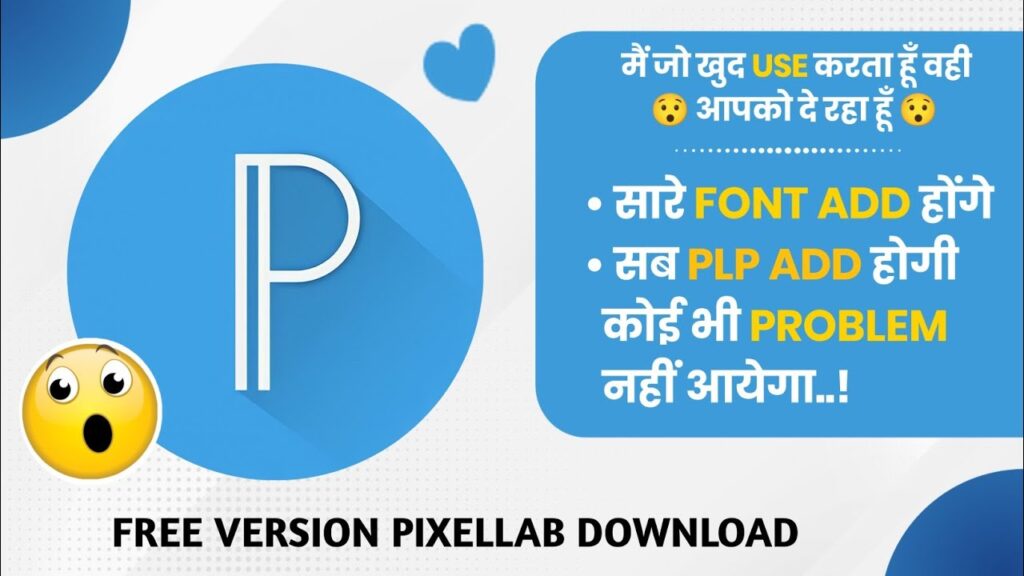🟦Introduction to PixelLab, Its Features & Importance of Customization
“PixelLab Fonts and PLP are essential for customizing your designs. In this guide, you’ll learn step-by-step how to add them without any issues.” PixelLab is one of the most popular mobile apps for graphic design, especially among content creators, social media managers, and digital marketers who prefer working on mobile devices 📱. Known for its lightweight interface, powerful editing tools, and high-quality export options, PixelLab lets users add text, stickers, shapes, and effects to images with ease. But the real power of PixelLab comes when you unlock its customization potential by adding custom fonts and PLP (PixelLab Project) files. Fonts help in giving your designs a unique and personal touch, while PLP files allow you to reuse pre-made project templates — saving a lot of time and effort. However, many users face common issues like fonts not showing, PLP files not opening, or general app errors ⚠️. This guide will help you avoid all that and make full use of PixelLab’s features — without any hassle.
Step-by-Step Guide to Adding Fonts and PLP Files Without Errors
To add custom fonts, download the font files in .ttf or .otf format from trusted websites like DaFont or Google Fonts. If they come in a ZIP or RAR format, extract them using an app like ZArchiver. Then, move the extracted font files to this folder: Internal Storage > PixelLab > Fonts. Open PixelLab, go to the text tool, then Fonts → My Fonts → Add, and select your new font. ✅ For PLP files, download the .plp file and move it to Internal Storage > PixelLab > Saved Projects. Now open PixelLab, tap on “Open Projects”, and you’ll see your PLP file ready to use. If the files don’t show up, check the file format and make sure the app has storage permissions enabled 🔧. Also, rename files using simple English characters if they aren’t loading properly.
Troubleshooting, Pro Tips, and Best Practices for Long-Term Use
If you face problems like fonts not appearing or the app crashing, double-check the file types — they must be .ttf, .otf, or .plp. Make sure PixelLab has the right permissions on your phone and try clearing cache or reinstalling the app if issues continue 🔄. To keep your workflow smooth, avoid adding too many fonts at once — it can slow down the app. Back up your important PLP files to Google Drive or another cloud service to prevent data loss 💾. You can also join online communities like YouTube or Telegram groups to download free, high-quality PLP templates and font packs shared by other creators. Just make sure you’re not violating copyright laws when downloading or sharing these resources. With these tips, you’ll be able to make the most of PixelLab and create amazing designs easily.

——————————–••••••——————————-
🔷Advanced Tips for Mastering PixelLab: Fonts, PLPs & Design Workflow
Once you’ve successfully learned how to add fonts and PLP files in PixelLab, the next step is to truly master the app’s potential. Whether you’re a content creator, graphic designer, or just someone who enjoys designing for fun, optimizing your design workflow can save time and drastically improve your final results. This section explores advanced tips and tricks, smart font usage, project file management, and performance optimization — all aimed at making your PixelLab experience seamless and powerful.
📁 Organizing Fonts for Faster Access
After importing multiple fonts into PixelLab, it’s common for users to face difficulty managing them, especially if they’ve installed dozens or even hundreds of fonts. Here’s how to organize your font workflow effectively:
🔹 Keep Font Packs Categorized
When you download fonts from external sources, sort them into folders like:
Minimal Fonts
Bold Display Fonts
Script or Handwritten Fonts
Stylish / Decorative Fonts
This helps you find the right style for your project without scrolling endlessly through the font list.
🔹 Avoid Overloading
PixelLab may start to lag if you add too many fonts (e.g., 500+). Instead of importing all fonts into the app’s “Fonts” folder, keep your font library organized in a separate folder on your device and import only the ones you currently need.
🔹 Rename Fonts Clearly
Some downloaded fonts have random or unreadable names. Rename them to something clear like Bold_Header.ttf or Modern_Script.otf. This makes it easier to search within PixelLab.
📂 PLP File Management: Keep Your Projects Safe and Reusable
PixelLab’s PLP system is like a project save file — it stores everything in your design: text, fonts, layers, images, and positions. Managing these files properly ensures your work is safe and easy to reuse or share.
🔹 Save Projects Regularly
Always save your projects manually, even if you’ve enabled autosave. Use version naming, like:
Thumbnail_Design_v1.plp
Client_Banner_Aug2025_v2.plp
This helps you recover older versions if needed.
🔹 Backup to Cloud
Store your important PLP files in Google Drive, Dropbox, or another cloud platform. In case you switch phones or delete the app, your work remains safe. To do this:
Open File Manager
Go to Internal Storage > PixelLab > Saved Projects
Upload PLP files to your preferred cloud folder
🔹 Sharing PLPs with Others
You can share your designs with teammates or social media followers by sending them .plp files. Just make sure all fonts used are either embedded or provided separately, or else the file may not open correctly on another device.
🎨 Design Smarter: Layout, Fonts, and Layer Control
PixelLab offers powerful layer-based editing, allowing users to create professional-level designs. However, without proper understanding, designs can look cluttered or unbalanced.
🔹 Use Grids and Guides
Enable the grid view or snap to grid option to align text and shapes perfectly. Balanced layouts instantly look more professional.
🔹 Stick to 2–3 Fonts Max
Using too many fonts can ruin your design. As a rule of thumb:
Use 1 font for headings (e.g., bold, attention-grabbing)
1 font for body/subtext (e.g., simple and readable)
Optional 1 decorative font for accents

——————————–••••••——————————-
🔹Control Layer Order
Use the layer tool to manage what’s in front or behind. Rename layers if needed for clarity. This is especially useful in complex PLP projects.
🔹Add Drop Shadows and Stroke for Better Visibility
To make text pop against busy backgrounds, use:
Shadow: with soft blur and lower opacity
Stroke: thin, contrasting border
Background: semi-transparent block behind text
⚙️ Boosting PixelLab Performance on Low-End Devices
If you’re using an entry-level or mid-range phone, you may notice lag or app crashes — especially with large PLP files or multiple fonts. Here’s how to optimize performance:
✅ Tips:
Use smaller image sizes in your projects
Limit font imports to essential ones only
Clear cache from your device settings regularly
Don’t run too many apps in the background while editing
Use image formats like JPG instead of PNG where transparency isn’t required
Also, avoid using large background images in full resolution (e.g., 4K wallpapers), as they increase file size and slow down the app.
🌐 Where to Find Free Fonts and PLP Files
Here are some safe and popular places to download resources:
🔤 Fonts:
Google Fonts
DaFont
FontSquirrel
📁 PLP Files:
Telegram groups dedicated to PixelLab
YouTube creators offering free PLP packs
Graphic design forums and Discord servers
Always check the license before using fonts commercially. Many are free for personal use but require purchase or attribution for commercial purposes.
💡 Bonus: Using PixelLab for Specific Design Projects
PixelLab isn’t just for thumbnails. It can be used for:
🎬 YouTube Thumbnails
Use bold fonts, contrast, and expressive faces
Add stroke and shadows to text for better readability
📝 Instagram Quotes
Choose a background photo with blur
Use stylish script fonts with a white stroke
🛍️ Business Flyers or Posters
Maintain brand consistency by using the same color palette and fonts
Keep text aligned and use icons to reduce text overload
🎁 Product Mockups or Stickers
Design circular layouts using the circle text tool
Add watermark layers to protect your work before sharing
——————————–••••••——————————-
🧠 Final Thoughts: Build a Smooth PixelLab Workflow
Once you’ve mastered font and PLP imports, the key to getting faster and better at design is building a repeatable process:
Keep your resource folders clean and organized
Back up your work regularly
Learn keyboard shortcuts (if using PixelLab on emulator)
Use templates and reuse common elements (like logos or layout blocks)
Keep experimenting and learning from others — join communities, watch tutorials, and share your work!
PixelLab may look simple at first, but with the right tools and mindset, it becomes a powerful pocket design studio. Whether you’re designing social media content, client work, or personal projects, efficient use of fonts and PLP files will set you apart from casual users and put you on the path to professional-quality design.
• PIXELLAB APP •












——————————–••••••——————————-
👇 pixellab download 👇
🧑🤝🧑🌍 TELEGRAM 🧑🤝🧑🌍
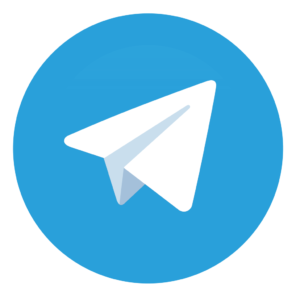
👆 CLICK TO DOWNLOAD👆
⛔ तो Guy’s आपको सारे Editing के Apps हमारे Updates और Banner Material PLP , PNG , PSD और बहोत कुछ हमारे Telegram Channel पर मिल जायेगा तो Join कर लिजिए…⛔
•••••••••••••••••••••••••••••••••••••••••
👇 OUR NEXT POST 👇
DJ Booking Card Editing 2025 – Design Viral Posters with Free Mobile Files !